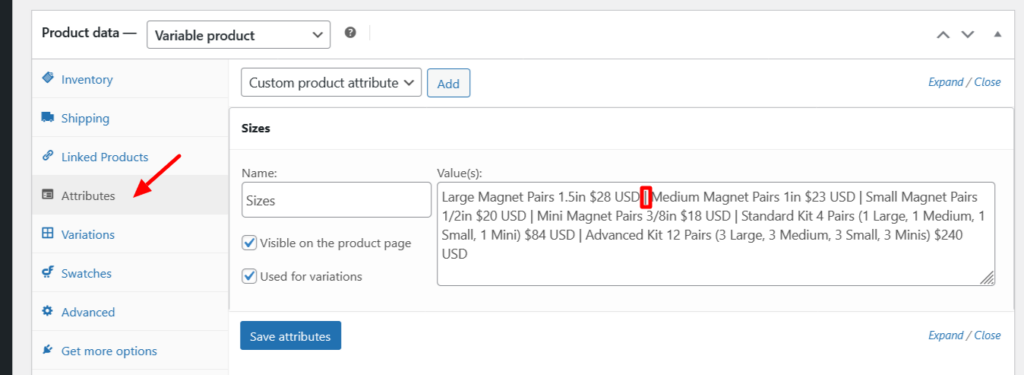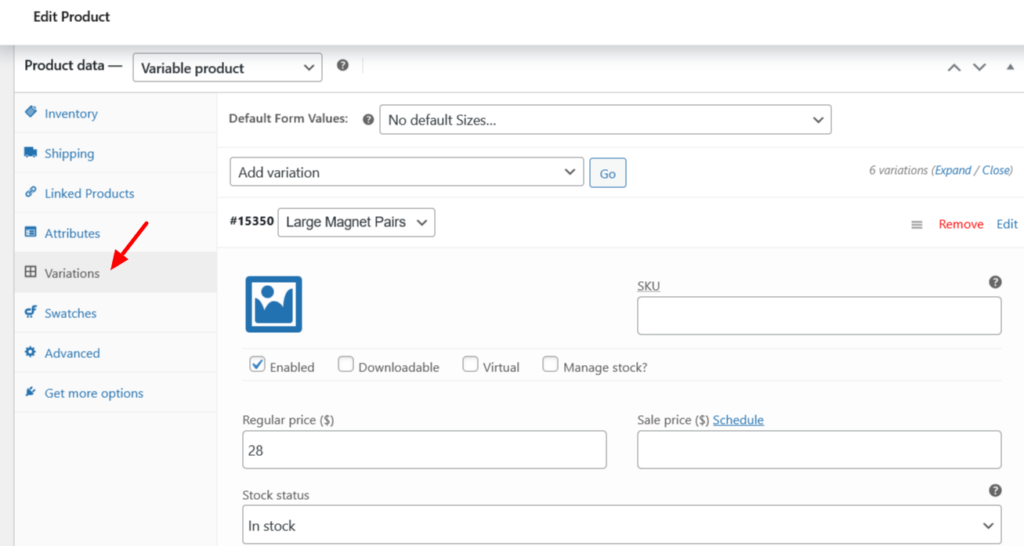E-Store
Woocommerce
This plugin will handle all the things related to online store.
Install and activate WooCommerce Plugin.
Orders
Step 1: Click on Orders.
Step 2: Click on the ‘eye’ icon to view the order in detail.
Step 3: Click the ‘Edit’ button to edit the status of the order.
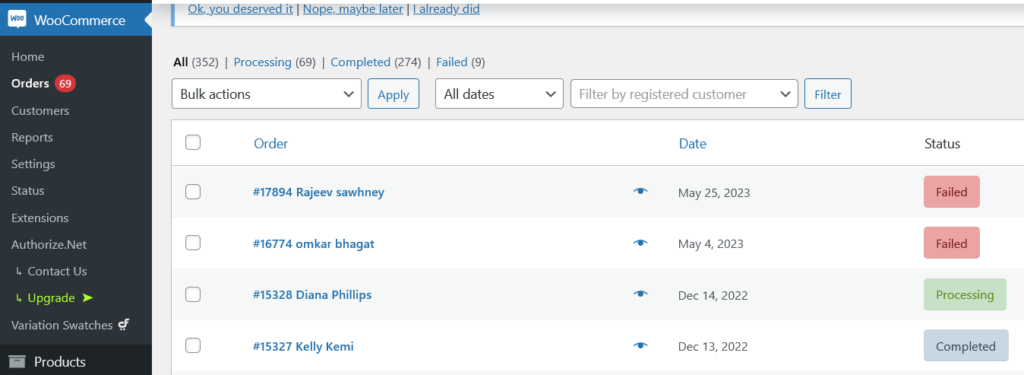
Customer
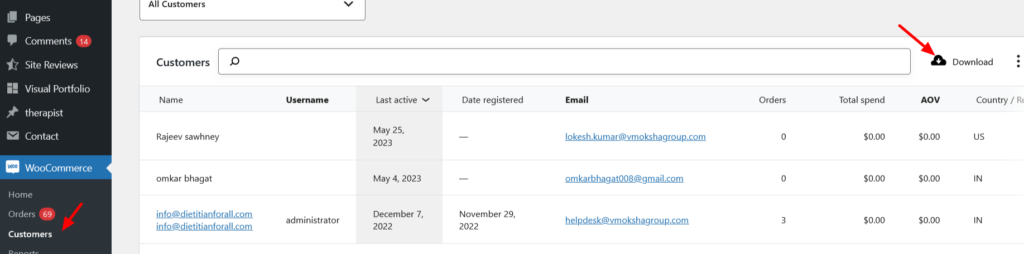
Settings:
General
Set shop address, selling and shipping locations, and currency options here.
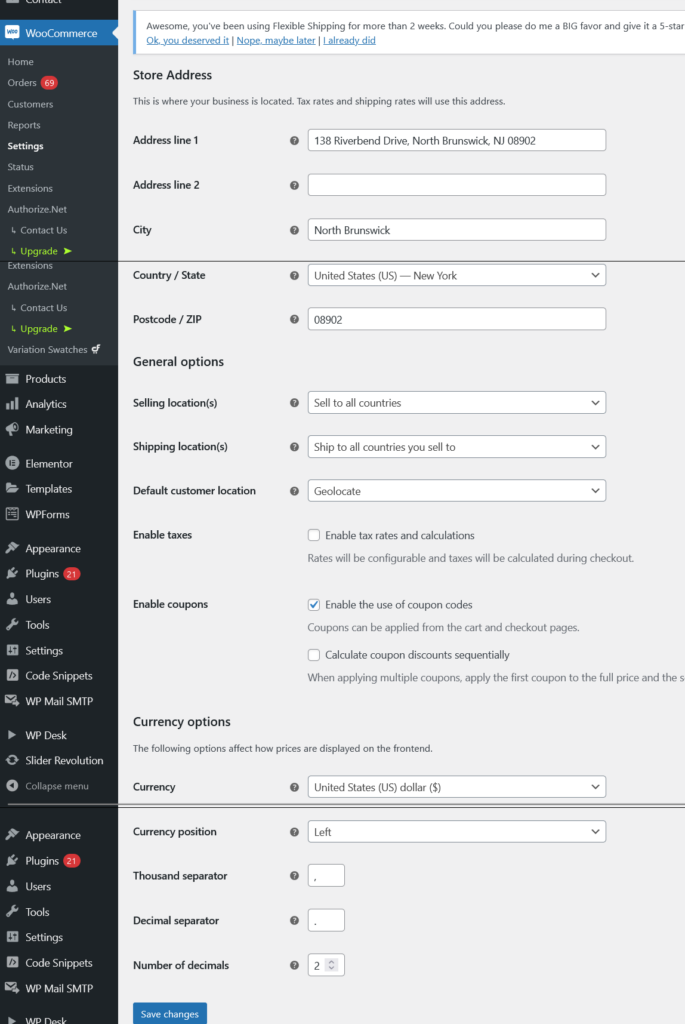
Products
Product related all changes are done in this section. Subtabs are also having different options to setup.
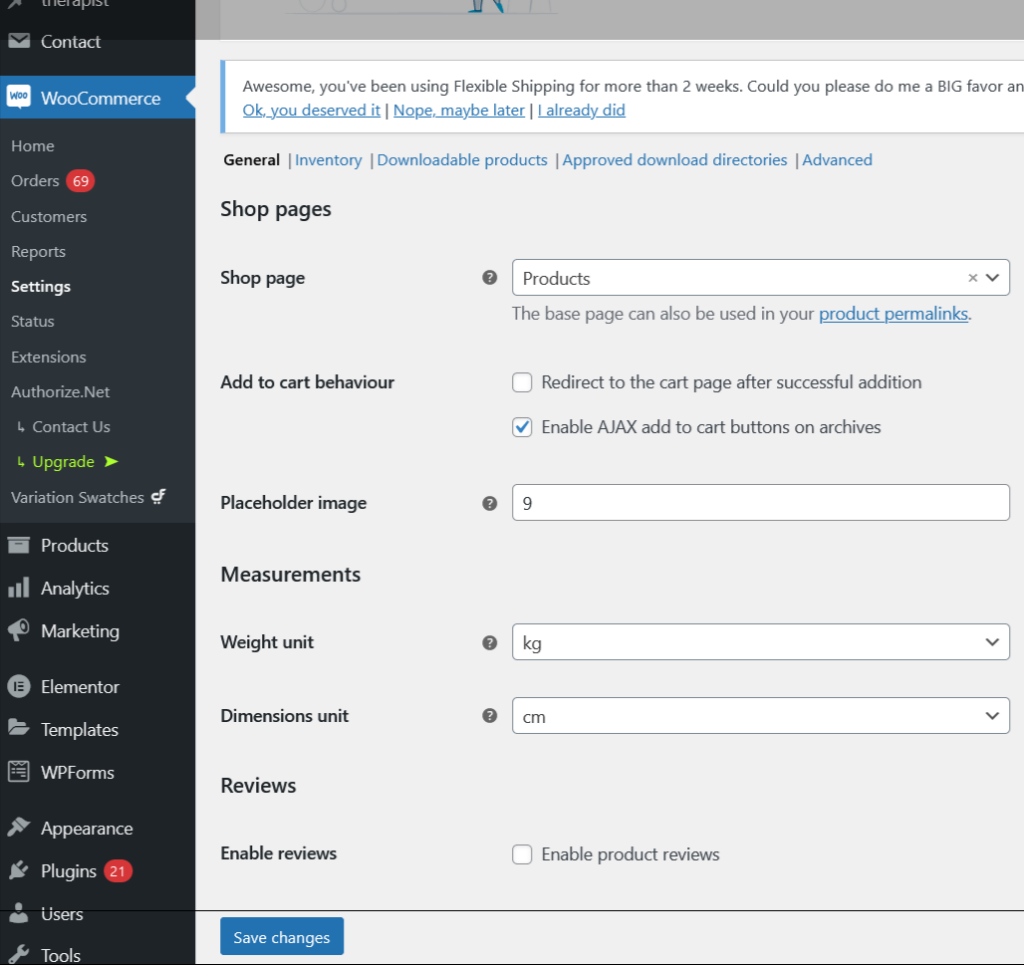
Shipping
Detailed description on Shipping page
Payments
Detailed description on Payment Gateway Integration page
Account & Privacy
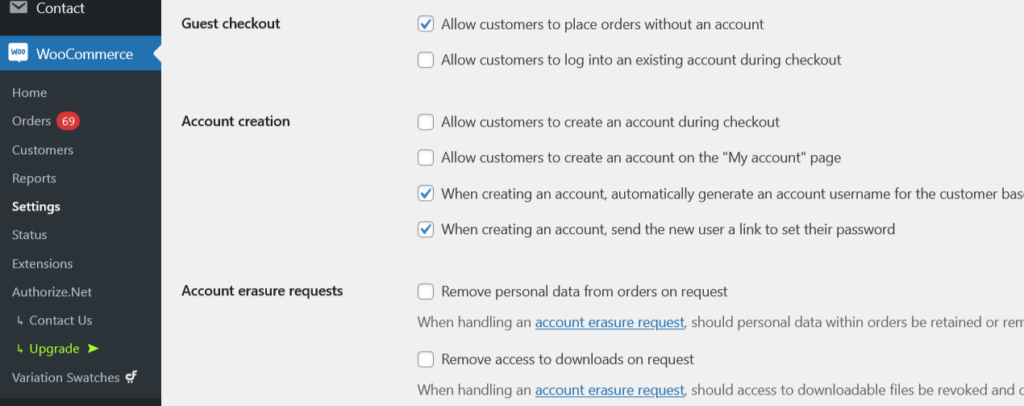
Emails
Set emails for each state of order status.
Able to change the recipient and mail content here by clicking ‘Manage’ button.
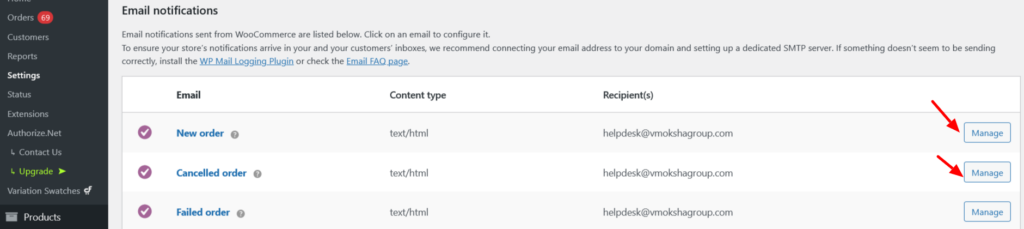
E-store
After activating WooCommerce Plugin, automatically ‘Products’ post type is also come with that.
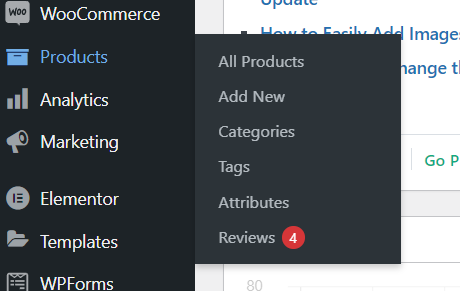
Products
- Seminar classes : we need to first fill up the registration form to move to another level.
- Treatment products : Treatments products we can purchase like normal online products.
- Single products: We can use a single type of product as a ‘simple product’.
- Variant Product: if a single product varies based on its size, weight, or something then we can add that as a ‘variable product’. This can help us to add one product only one time having all the variations. No need to add multiple times. We can separate each variation with “|” icon.
1. Each variation created using the ‘Attributes’ tab